How To Make Your Wix Website GDPR Compliant
- Hausman Graphics

- Oct 10, 2022
- 3 min read
Updated: Jul 1, 2023

How To Make Your Wix Website GDPR Compliant
We've all seen these annoying pop up privacy banners - navigate to a any website and before you get a chance to load the page the dreaded privacy pop up appears. Annoying as they may be they are now required under EU law. In this article you'll learn all about Privacy on your Wix site, from creating a privacy policy to adding a privacy pop up - all in the aim of ensuring your website is GDPR compliant.
Do I Really Need To Worry About Privacy On My Website?
The General Data Protection Regulation (GDPR) aims to protect the privacy of EU citizens by requring all websites to communicate how data is collected, stored and used. So unfortunately, it is required under EU law and penalties for non-compliance can be pretty harsh.
For example, you may have a form on your website collecting personal information from visitors - under GDPR you are required to fulfil a legal requirement to protect your visitors right to privacy. To do this you will need to create a Privacy Policy.
What Is A Privacy Policy?
In order to be GDPR compliant on your Wix website you will need to add a Privacy Policy - this is a statement communicating how you collect, store and use the data you collect.
How Do I Add A Privacy Policy To My Wix Website?
Firstly, create a new page on your website but make sure it is hidden, you don't want your Privacy Policy page showing in the main navigation; the footer is the best place to link from. Now, you have two options, write the policy yourself or use a free generator - I'll assume you are going to go with the latter. There are lots of free privacy policy generators out there, I recommend this one, it's quick and simple. Once you have completed the process, paste it to your new Privacy Policy page (you may need to adjust the formatting and spacing). Now in the footer, add a link to your privacy policy, you can simply add a text box or you can add and style a button.
What About Cookies?
Great - you've added a Privacy Policy. Now you need to add a Cookie Banner / Pop Up. Strictly speaking, you only need to add a Cookie Banner if you have non-essential Cookies on your website, such as Facebook Pixel or Google Analytics. In my experience it is always best to be safe rather than sorry so I recommend you set this up anyway. A Cookie banner will display once your website loads and will asks the visitor if they agree to Cookies being placed on their device. The banner should allow the visitor to 'Accept All' and 'Decline All', along with a 'Settings' button where your visitors can customise the Cookies, and a button linking to your full Privacy Policy.

How To Add A Cookie Banner On Wix
1. From your dashboard, click 'Settings'.

2. Click 'Privacy and Cookies'.

3. Click 'Get Started' on the 'Display a Cookie Consent Banner' panel.
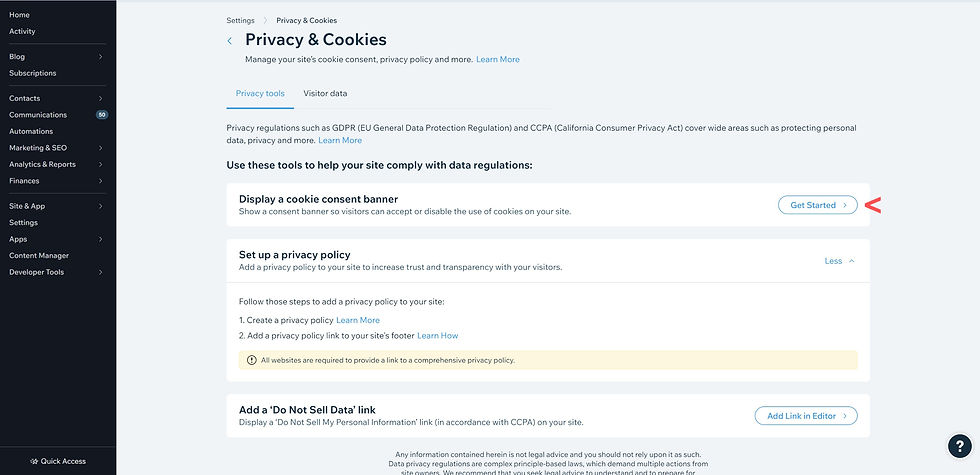
4. Toggle on the option to display a cookie banner. Now you can customise the banner and change the design so it fits in with your branding. Once you have customised the design and adjusted the settings you can go ahead and publish. Now you can refresh your site and to preview.

Once you have added a Privacy Policy page and linked to it via the footer, and added a Cookie Banner - you're pretty much all set with GDPR compliance. Now, as long as you don't send unsolicited marketing emails without consent or sell the data you collect you should be good and can put this whole GDPR thing to bed.
Need help? Happy to, just drop me an email :)
RELATED ARTICLES
Hausman Graphics is a certified Wix Partner and creates stunning websites for businesses in the UK, USA and beyond. If you are looking for a new website, a fresh look for your current website, or are seeking to improve your performance on Google, contact us today and let's get started. Or if you'd like to learn a little more first, read our recent feature in The Drum.




